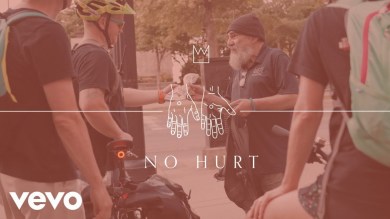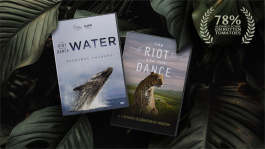Trending News|August 01, 2014 12:41 EDT
Sony Xperia Z2 Tablet 17.1.2.A.0.314 Firmware Update: New Software to Enhance Charging Speed, Touch Screen [TUTORIAL]
Sony Mobile has started to roll out its latest Android 4.4.3 KitKat update for its Xperia Z2 Tablet LTE SGP521 version and with build version 17.1.2.A.0.314, which aims to improve the touch screen response and also enhance charging speed.
According to the official change logs of Sony Mobile, the improvements of the 17.1.2.A.0.314 for Xperia Z2 and Xperia Z2 Tablet are as follows:
- Augmented voice call quality
- Enhanced touch function and performance
- Faster charging when battery is low
- Enhanced overall performance and stability
- The entire latest bug fixes and improvements
However, the latest Android 4.4.2 KitKat firmware for Xperia Z2 smartphone as well as Xperia Z2 Tablet does not have the "Transfer Apps to SD card" feature, which is an important modification on the Xperia T2 Ultra.
Sony Mobile has yet to make any announcement regarding the latest KitKat update for Sony Xperia Z2 Tablet Wi-Fi variant SGP511 and SGP512, making users of these devices continue to wait.
Steps to Update the Sony Xperia Z2 Tablet LTE
People owning the Sony Xperia Z2 Tablet LTE can update their device by two methods: wirelessly or by using a USB connection with any computer.
USING WIRELESS UPDATE
- Connect the tablet to the Internet through Wi-Fi or mobile data.
- There will be a notification disclosing the latest firmware version.
- Click on the notification and follow the instructions to download the update. It is advisable that the firmware is downloaded using Wi-Fi instead of mobile data for stable connection.
- When the software download is complete, a new set of instructions will appear prior to the installation begins. Ensure that the battery level is at least 50% to evade power disruption during installation.
- When user approves the installation, as part of the process, the tablet will reboot automatically. Wait until the home screen appears before continuing.
- Go to Settings > About Device > Build Version to check the firmware version. It should be running the latest 17.1.2.A.0.314 Android 4.4.2 KitKat.
USB CONNECTION
- Download and install the Sony PC Companion either to a Windows computer or Sony Bridge for MAC.
- Start on the Sony PC Companion or Sony Bridge on the machine.
- Connect the Sony Xperia Z2 Tablet via a USB cable and allow the installation of the drivers.
- A notification will appear on the dashboard of the Sony PC suite regarding the latest firmware.
- Follow the instructions provided to download and install the firmware. The download time is subject to the Internet speed, while installation is dependent on the speed of the computer.
- The tablet will switch off to install the firmware and users should never interrupt as they run the risk of corrupting the software.