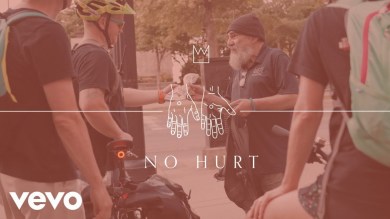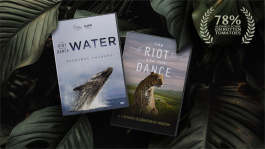In the news|October 05, 2015 09:27 EDT
'Rock Band 4' DLC Download News: Xbox One & PS4 Pre-Download Legacy Tracks Steps Prior to Release Oct. 6
Fans of the 'Rock Band' series of games are in luck as the release date for the new game is upon us as it's slated for an Oct. 6 launch. However, there's more good news in store as a new DLC is now downloadable just prior to the game's release on Xbox One and Playstation 4 consoles.
For those that may not know, the new Legacy DLC allows players to download the songs they've previously purchased in other versions of the title. However, there is one catch, gamers will have to download each track individually as there is no way to pull them all at the same time.
Beyond that, gamers will have to stick with one family of consoles, which means that if a gamer bought some songs on their PS3 they won't be able to download them onto their Xbox One.
Before jumping into the steps gamers will have to take in order to pre-download their Legacy DLC, they should be aware that Legacy DLC track packs will soon return to their original prices, and shy from their currently on-sale status.
Listed below is the step-by-step pre-download procedure for the Xbox One and the PS4, provided by Eurogamer.
Xbox One
- Turn on your Xbox One.
- Sign in to the Xbox Live Gamertag that you originally purchased your legacy Rock Band DLC on.
- Navigate to the Xbox Live Marketplace titled "Store".
- Select "Search".
- Search for "Rock Band 4"
- You will see multiple products for the title. Select the game "Rock Band 4".
- Navigate to "Add-Ons" and select the ellipses (the big "..." at the bottom of the featured Add-Ons) to view all Add-Ons.
- Select the individual Add-On you want to download. There will be a monetary value on an individual Add-On if you did not previously purchase the product. If you purchased it previously, select "Install".
- The download should automatically begin. Once completed, you should see that where the "Install" prompt used to be on this individual Add-On, it will now say "Installed".
- There will be no update to notify you that this content has completed downloading. There is no visible way to confirm if your DLC has been installed to your console until you first launch Rock Band 4 on that console. The content should be on your hard drive, but will remain invisible until you first play Rock Band 4.
- Repeat step 8 for as many Add-Ons as you would like downloaded to your console.
- And that's it! You can now play this content in Rock Band 4 when the game is loaded into your system!
PlayStation 4
- Turn on your PlayStation®4.
- Sign in to the PlayStation®Network ID that you originally purchased your legacy Rock Band DLC on.
- Navigate to the PlayStation®Store.
- Under Search, type in "Rock Band 4" and select the "Rock Band 4" Game.
- Navigate to "Add-Ons".
- Select "View All".
- From here, you can do one of two things.
- Filter the list to see ONLY "Free" Add-Ons.
- Sort Price by "Low-to-High".
- You should see individual DLC tracks come up as "Purchased". These are the entitlements that you are able to re-download based on your account's purchase history.
- Select the individual Add-On you want to download and select "Download".
- The download should automatically begin and be added to your PlayStation®4 Downloads. Once completed, you should see that where the "Download" prompt used to be on this individual Add-On, it will now say "Installed".
- You can always check your download history by navigating to Notifications -> Downloads from the PlayStation®4 Main Menu!
- Repeat step 9 for as many Add-Ons as you would like downloaded to your console.
- And that's it! You can now play this content in Rock Band 4 when the game is loaded into your system!