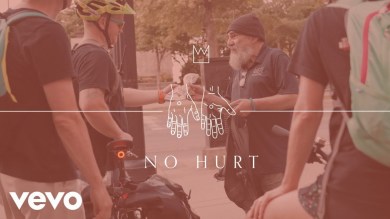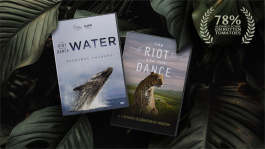Trending News|December 18, 2014 04:15 EST
Install ‘Minecraft’ On Chromebook: Instructions for Installing Minecraft Game
With the holiday season approaching fast, parents are looking into which gadgets and games they can buy their kids. In that regard, parents wanting to pick up a Chromebook don't have to skip out on the latest and most popular games, as 'Minecraft' is now available on the device.
While 'Minecraft' has a mobile version available, it is playable on a Kindle Fire and thus, any average Chromebook is good enough to play the game. However, the bad news is that Chromebook runs on the Chrome operating system and 'Minecraft' has yet to shell out a Chrome version in addition to versions already available for the Android, Windows, iOS, Linux, and OS X.
However, this just makes it tricky and not impossible.
'Minecraft' is a Java app and while Chromebooks come with generally 8GB of storage, which is enough for the game, it does not support Java. That means users will have to install a Linux distro, such as Ubuntu, and use that to run 'Minecraft' instead.
A step-by-step guide is available on sites such as How to Geek and Life Hacker, which starts off with enabling the developer mode in the game to install the Crouton system to help get the Ubuntu up and running. Then the user needs to optimize the Linux desktop for their Chromebook before they can install the game.
Another way is to download the 'Minecraft: Pocket Edition' through the Android Runtime for Chrome, which allows Android apps and games to run on the Chrome operating system.
However, the process is not only complicated but time consuming.
So if push comes to shove, most would recommend getting a different device instead, such as a Windows 8 laptop or tablet; the Lenovo IdeaPad Flex 2 14, which has enough power to run games other than 'Minecraft'; the ASUS 15.6-Inch, which has a somewhat similar price to the Chromebook; or even the MSI GE60-033 Apache, says PC Gamer.