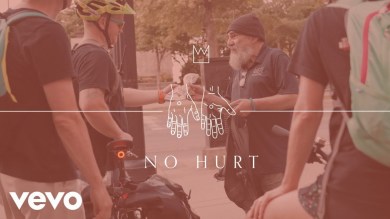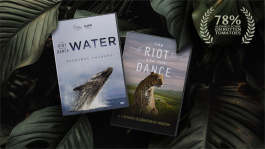Trending News|August 06, 2014 12:14 EDT
How to Manually Install Android Kitkat 4.4.2 XXUGNG4 Firmware Using ODIN Flash Tool on Samsung Galaxy S4 [TUTORIAL]
The Android 4.4.2 update for the Samsung Galaxy S4 is now out and users of the phone should notice that it updates automatically. For those who wish to install the update manually, follow the directions below.
Before attempting to install the firmware, the following requirements must be met:
1. The firmware can only be installed on the Samsung Galaxy S4 LTE I9505 model.
2. All data must be backed up to a computer or other storage devices.
3. The phone's charge level must be at least 50 percent. This is to prevent any interruption while the firmware is being installed.
4. USB Debugging must be enabled.
5. The necessary USB drivers for the phone must be installed on the computer.
6. The ODIN Flash tool version 3.09 and the Android 4.4.2 XXUGNG4 firmware must be downloaded onto the computer.
Installation of this firmware requires adequate knowledge into installing root programs. Seek help if you think you are not qualified to perform the installation.
To manually install the firmware, follow the directions below:
1. Turn the Galaxy S4 off.
2. Reboot the phone into its Download Mode by pressing and holding Volume Down, Home and the Power buttons at the same time until the Android logo appears.
3. Extract the ODIN flash tool and the Android 4.4.2 firmware onto your computer.
4. Connect the phone to the computer via the USB.
5. On the ODIN flash tool, the ID:COM should turn yellow when the phone is successfully connected. If it has not, make sure that the drivers for the phone are installed on your computer.
6. On the ODIN flash tool, select the following files for installation;
Click on the PDA option and select the file with CODE in its name.
Click on the PHONE option and look for a file with MODEM in its name. If not found, skip this step.
Click on the CSC option and look for a file with CSC on its name. If not found, skip this step.
Click on the PIT option and look for a .pit file. If not found, skip this step.
7. Tick the check box on the AUTO REBOOT and F.RESET TIME on the ODIN flash tool.
8. If a .pit file was found, tick the RE-PARTITION option on the ODIN flash tool.
9. Hit the START button on the ODIN Flash tool.
10. Installation may take a few minutes and the device will restart.
11. When the phone restarts, it should eventually reach the home screen. Once this happens, the phone can now be disconnected from the computer.
Congradulations, your Samsung Galaxy S4 LTE I9505 is now running on Android Kitkat 4.4.2