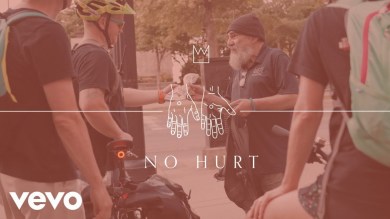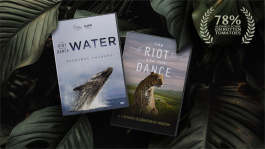Trending News|July 24, 2014 04:58 EDT
Install Android 4.4.2 KitKat on Samsung Galaxy S3 I9300 Models
The newest Android update has taken the world by storm and people who own an Android phone have been busy installing it onto their phones.
Some users, however, are still coming to terms with how their phone works, let alone how to install an update. So for those who need it, the following is a tutorial.
To install an update, a ROM must be downloaded onto the phone. The ROM to be used for the Samsung Galaxy S3 will be the FlashingDroid Custom ROM and is available for the I9300 version of the Galaxy S3.
Before installing the ROM to the device, users must make sure that the following are strictly observed:
1. The ROM renders the warranty void and unable to receive official updates in the future. Installing a stock ROM will make it viable for warranty again.
2. Only the I9300 model of the S3 can be installed with this custom ROM.
3. The phone must be rooted. This is the most important prerequisite.
4. Make sure that all USB Drivers required by the phone are installed on the computer, otherwise, the PC will not recognize your phone.
5. Make a full back-up of all data on the phone as installing the ROM requires a full wipe of the system's memory.
6. The device must have at least 80 percent battery level. This is to prevent the interruption of installation.
It is also imperative that the person installing the ROM have deep technical knowledge about OS rooting and has experience with previous installations. Seek help if you lack the knowledge yourself.
To install the update, follow the steps below:
1. Download the FlashingDroid Custom ROM.
2. Connect the I9300 Galaxy S3 to the computer via USB cord.
3. Place the .zip file of the custom ROM to the phone's SD memory.
4. Turn the device off and unplug from PC.
5. Go to Recovery Mode by pressing and holding the Volume Up, Home, and Power buttons at the same time.
6. Once in Recovery Mode, fully erase the data on the phone by choosing the "wipe data/factory reset' option.
7. Clear the memory cache by selecting "wipe cache partition.'
8. Go back to the main menu and select "advanced.' From there, tap the "wipe dalvik cache' option.
9. Once more, go back to the main menu and select "install zip from SD card.'
10. Choose the "choose zip from SD card' and select the Android 4.4.2 ROM .zip file and install it.
11. Once the installation is complete, select the "+++++Go Back+++++' option and restart the device by choosing the "reboot system now' option.
The device should switch off and will take a few minutes to boot back on again. To verify that the installation has been successful, navigate to Settings and select About Phone to view the Android version.